.png)
In this digital age, organizing and cherishing our photo collections can be a daunting task. However, with Google Photos, the process becomes streamlined, allowing you to effortlessly curate and highlight your most beloved memories. One such feature is the ability to star or favorite photos, ensuring easy access to your most cherished moments.
By starring your favorite photos in Google Photos, you can transform the way you engage with your digital memories as it simplifies access, fosters organization, and provides a personalized touch to your photo library. By mastering this feature, you ensure that the moments closest to your heart are always at your fingertips, ready to be relieved and shared.
Check out these details to understand how you can start your favorite photos within Google Photos and transform your browsing experience.
Understanding Google Photos

Google Photos stands as a versatile platform for storing, organizing, and sharing images and videos. With its user-friendly interface and robust features, it's become a go-to choice for managing digital memories.
The Significance of Starring Photos
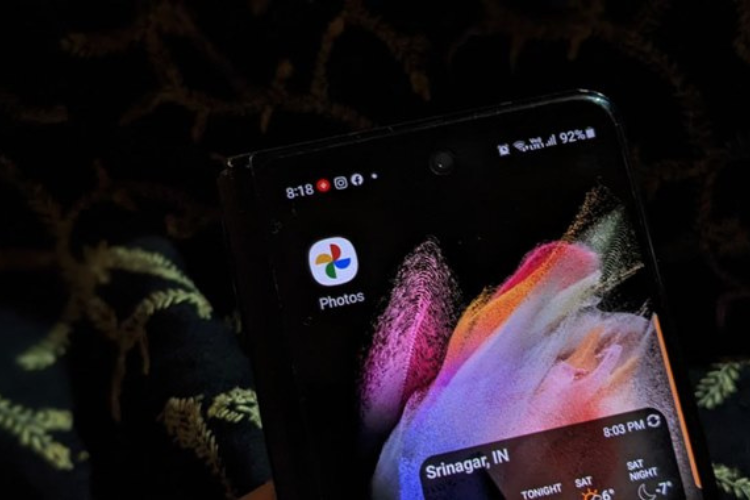
Starring or favoriting photos within Google Photos serves as a handy tool to mark and access your most treasured moments swiftly. Whether it's a family gathering, a breathtaking landscape, or a special occasion, starring enables quick retrieval of these significant snapshots.
How to Star Your Favorite Photos
1. Access Google Photos
Open the Google Photos app on your mobile device or access it via the web browser.
2. Navigate to the Photo
Locate the photo you wish to start within your library.
3. Starring a Photo
On Mobile
- Tap on the photo to open it
- Look for the "Star" icon (often a star outline or a heart) usually located at the top or bottom of the screen.
- Tap the star icon to mark the photo as a favorite.
On Web
- Click on the photo to open it.
- Find and click the "Add to favorites" or "Star" icon, typically situated near the photo.
4. Viewing Starred Photos
On Mobile
- Access the "Library" or "Albums" tab.
- Look for the "Favorites" or "Starred" album to find all your starred photos.
On Web
- Head to the left-hand menu and select "Favorites" or "Albums."
- Your starred photos will be displayed in the "Favorites" album.
Making the Most of Starring Photos
1. Creating Curated Albums
Utilize the starred photos to create curated albums or collections based on themes, events, or people. This enables you to access specific sets of cherished memories easily.
2. Sharing Memories
Share your favorite moments with friends and family by creating shared albums from your starred photos. It's an excellent way to reminisce and celebrate together.
3. Organization and Search
Starring photos helps in organizing your library. Additionally, Google Photos' powerful search feature recognizes starred photos and makes it simpler to locate specific memories among a vast collection.
Tips and Tricks for an Enhanced Experience
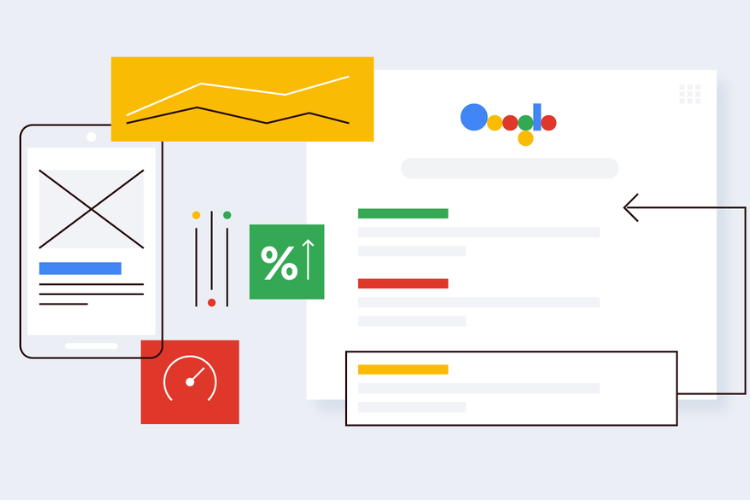
1. Batch Starring
On both mobile and web, you can select multiple photos and star them simultaneously, streamlining the process for quicker curation.
2. Utilize Keywords and Descriptions
Adding descriptions or using descriptive keywords to your starred photos further enhances their searchability within Google Photos.
3. Regularly Review and Update
As your photo collection grows, periodically review and update your starred photos to ensure they remain reflective of your most cherished memories.