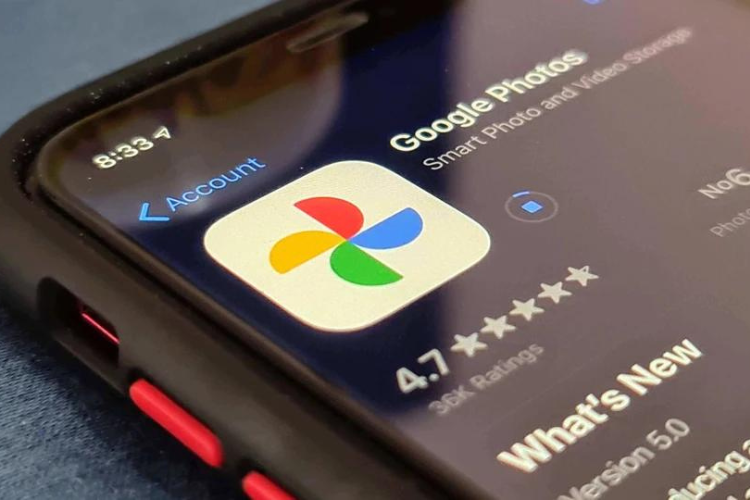
In the world of visual storytelling, GIFs stand out as dynamic, attention-grabbing pieces of animated content that allow you to breathe life into your captured moments. While creating GIFs might sound like a task for experienced designers, Google Photos has made the process remarkably simple.
Google Photos isn’t just a storage solution, it’s a creative playground where your memories come to life. With the ability to effortlessly create GIFs, you can turn your ordinary moments into captivating visual stories. So, dive into your photo library, experiment with animation, and let your creativity shine through the magic of Google Photos.
Check out these details to understand the art of crafting GIFs using Google Photos.
1. Understanding Google Photos
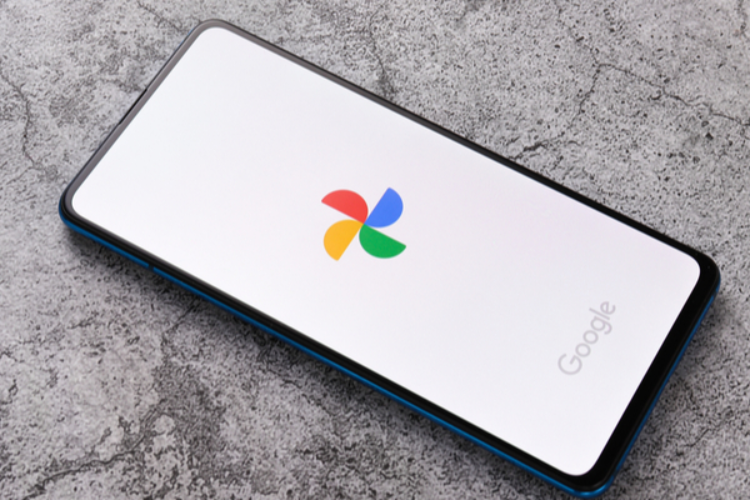
Before starting GIF creation, make sure you have the Google Photos app installed on your device. Google Photos serves as a versatile platform for storing, organizing, and editing your photos and videos. It offers a range of features that allow users to bring their visual narratives to life, including the ability to create GIFs effortlessly.
2. Selecting the Right Media
Creating attractive GIFs begins with choosing the right images or video clips. Open the Google Photos app, go to the desired album, or select individual media files. Keep in mind that a GIF is essentially a sequence of images or frames, so choose content that tells a story or captures a moment in a series of snapshots.
3. Creating a GIF
Once you've selected your media, creating a GIF is a breeze. Open the Google Photos app and tap on the "+," which generally stands for "Create" or "Assistant." From the menu, select "Animation" or "Create Animation." Google Photos will automatically compile your chosen images into a GIF, allowing you to preview and make adjustments as needed.
4. Adjusting GIF Duration and Order
Google Photos provides options to customize your GIF further. You can adjust the duration of each frame to control the speed of the animation. Also, you can rearrange the order of the frames to adjust the storytelling aspect of your GIF. This flexibility ensures that your animated creation aligns with your vision.
5. Adding Effects and Captions
Enhance your GIF with creative touches by adding effects and captions. Google Photos offers a range of filters and effects to give your GIF a unique look and feel. Experiment with different styles to find the one that complements your content. You can also include captions to provide context or add a touch of humor to your animated creation.
6. Saving and Sharing Your GIF
Once you're satisfied with your GIF, it's time to save and share your masterpiece. Google Photos allows you to save the GIF directly to your device's gallery. From there, you can share it across various platforms, including social media, messaging apps, or even via email. The simplicity of the sharing process ensures that your GIF can be enjoyed by friends, family, or a broader audience.
7. Exploring Additional Features
Beyond basic GIF creation, Google Photos offers additional features to explore. The "Collage" option allows you to combine multiple photos into a single frame, creating a visually engaging composition. Moreover, the "Movie" feature enables you to turn your photos and videos into a cinematic masterpiece with music and transitions.